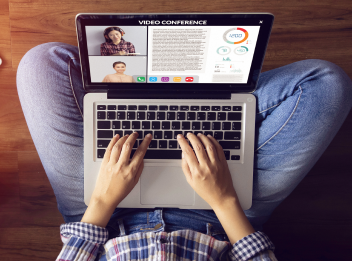In today’s fast-paced digital world, having a dual-screen setup has become a common sight in many workspaces. Whether you’re a content creator, programmer, or just someone who juggles multiple tasks, a dual-monitor configuration can significantly enhance your productivity and multitasking capabilities.
However, making the most out of your dual-screen setup requires more than just plugging in an extra monitor. In this article, we will delve into the art of optimizing your dual-screen setup to boost efficiency and streamline your workflow.
The Power of Dual-Screen Productivity
Enhancing Multitasking Abilities
One of the primary benefits of using a dual-screen setup is the ability to multitask seamlessly. With two monitors, you can have different applications open side by side, For instance, you can have a spreadsheet open on one screen while conducting research on the other, eliminating the need to constantly minimize and maximize window allowing you to work on multiple tasks without constantly switching between tabs or windows.s.
Expanding Screen Real Estate
Another advantage of a dual-monitor configuration is the expanded screen real estate. This additional space can be incredibly valuable when working on projects that require detailed attention or when comparing documents side by side. Designers, video editors, and programmers, in particular, can benefit from the extended workspace, as it enables them to see more content simultaneously.
Setting Up Your Dual Monitors
Choosing the Right Monitors
Before you begin optimizing your dual-screen setup, it’s important to choose the right monitors. While you don’t necessarily need two identical monitors, having monitors with similar resolutions and sizes can lead to a more seamless experience. Mismatched monitors can result in alignment issues and make it harder to move content between screens smoothly.
Arranging Your Monitors
Properly arranging your dual monitors is crucial for a comfortable and efficient workflow. The way you position your monitors can impact your neck and eye strain, as well as your overall productivity. Ideally, the monitors should be at eye level, with the top of the screens aligned with your eyes. This prevents you from tilting your head up or down for extended periods.
To achieve this, consider investing in monitor stands or mounts that allow for height and tilt adjustments. Additionally, make sure the monitors are positioned at a comfortable distance from your eyes to avoid strain.
Calibrating Display Settings
To ensure a consistent viewing experience across both monitors, it’s essential to calibrate the display settings. This involves adjusting the brightness, contrast, color balance, and gamma settings to match as closely as possible. This calibration ensures that colors and content appear consistent across both screens, which is particularly important for tasks such as graphic design and photo editing.
Optimizing Workflow with Dual Screens
Assigning Specific Tasks to Each Screen
To fully maximize the benefits of a dual-screen setup, assign specific tasks to each monitor based on your workflow. For example, you could reserve one screen for your main working area, where you have your primary applications open, while the other screen houses secondary applications, reference materials, or communication tools.
Utilizing Virtual Desktops
In conjunction with a dual-monitor setup, virtual desktops can take your productivity to the next level. Virtual desktops allow you to create separate workspaces with their own set of applications and windows. This feature is particularly useful for keeping different projects organized and reducing clutter on your main screens.
Drag-and-Drop Efficiency
Harness the power of drag-and-drop functionality between your monitors. This capability enables you to seamlessly move files, documents, and even entire applications from one screen to the other. It’s a simple yet effective way to enhance your workflow and streamline tasks that involve working with multiple files.
Addressing Potential Challenges
Avoiding Distractions
While a dual-screen setup can enhance productivity, it’s essential to manage potential distractions that can arise from having multiple screens. Make a conscious effort to keep non-work-related content and applications on a separate desktop or screen, allowing you to focus solely on your tasks when needed.
Managing System Resources
Running multiple applications on a dual-screen setup can put a strain on your computer’s resources, potentially leading to slower performance. To mitigate this, ensure that your computer has sufficient RAM and processing power to handle the workload. Regularly closing unused applications and optimizing your system’s settings can also help maintain smooth performance.
Conclusion
Incorporating a dual-screen setup into your workspace can significantly enhance your productivity and streamline your workflow. By carefully choosing and arranging your monitors, calibrating display settings, and optimizing your workflow, you can make the most out of your dual-screen configuration. Remember to assign specific tasks to each screen, utilize virtual desktops, and take advantage of drag-and-drop functionality for a seamless experience.
With the right approach, a dual-screen setup can revolutionize the way you work and boost your efficiency to new heights. Embrace the power of two screens and unlock your full potential as a multitasking powerhouse.
For more personalized assistance with setting up your ideal dual-screen workspace, feel free to contact PartnerIT Corporation. We’re here to help you optimize your technology for ultimate productivity.